React Native - Setting up your development Environment using Chocolatey (Windows)
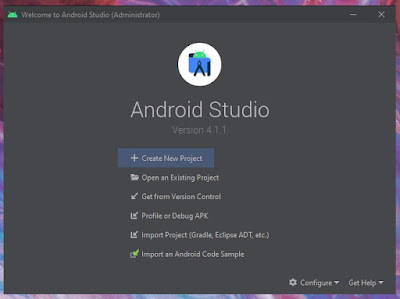
Hi guys, this tutorial will walk you through how to setup your development environment in windows using chocolatey. To install this chocolatey , I have already shared a installation guide . We need some of the tools for development such as, Visual Studio Code Editor (any IDE) Android Studio Build in Android Studio Emulator (or a real device) Node.js (latest LTS version is recommended) React Native CLI Git CLI (for some package in NPM) Python (for some packages in NPM) Java Development Kit (Latest LTS version is recommended) There are two ways to create a react native project. One is using the React Native CLI and the other is using Expo CLI. Using the second method will make your life easier, however you have your own pros and cons (will be shared in later). Installation Steps For to install the latest Java JDK(Java Development Kit) using chocolatey, I've an another installation guide . Packages are installed using chocolatey, as because it has many advantages such as ...
